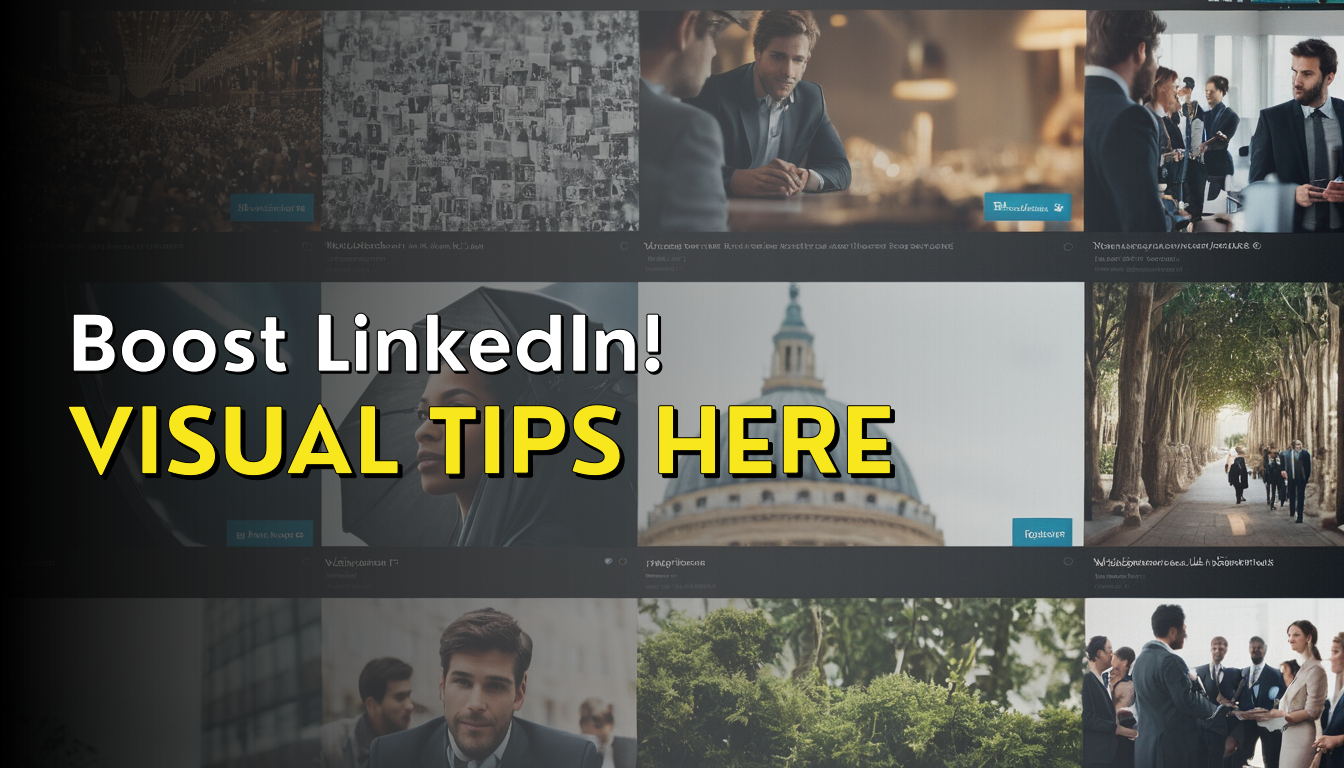
Mastering LinkedIn Posts: Enhancing Engagement with Strategic Image Use

In today's professional world, LinkedIn is a vital tool, not only for connecting with your peers but also for showcasing your skills and abilities.
One of the best ways to do this is through the proper use of posts. Posts allow you to share engaging content with your network.
Whether it's an article you've written, a thought-provoking quote, or a learning tip, you can add to the conversation and make your voice heard.
However, like any other platform, there's a right and a wrong way to do it.
It's important to know how to enhance your LinkedIn posts with images, how to use them correctly, and adjust them as per the platform guidelines.
And that's exactly what we are about to discuss in this blog post.
How to post on LinkedIn with images?
Step-by-step guide on how to upload an image on LinkedIn:
1. Click on 'Start a post' on your LinkedIn account.
2 Write the content you'd like to share. Remember to add 3 to 5 hashtags related to your post. The first letter of each word in your tags should be capitalized to enhance readability.
3. Now, to upload an image, hit the image icon, select the image from your device, and you're done!
Including images in your LinkedIn posts helps increase engagement and makes your post more visually appealing.
But what if you're creating a LinkedIn article? Can you still add pictures? Yes, you most certainly can!
In LinkedIn articles, you're allowed to use different types of visual aids such as images, videos, Instagram images, and tweets in the body of your work.
This is a great way to increase the value of your content and keep readers interested.
How to add multiple images to a LinkedIn post?
Yes, you heard it right! This is a great feature to utilize when you need to share different aspects or experiences with your network.
Also, for other types of posts like carousel slides, single image posts, or multiple image posts, make sure to follow the recommended dimensions for each type of post. Applying the right dimensions will make your images look professional and clean.
What are the recommended image sizes for LinkedIn posts?
A single image post or a multi-image post must have the dimensions of 1200 x 627 pixels.
If you're featuring an image in an article, the size must be 1200 x 644 pixels.
The banner image for an article should be 600 x 322 pixels.
The image sizes for blog post link images are 1200 x 627 pixels.
A carousel post should measure 1080 x 1080 pixels or 1920 x 1080 pixels.
And the size for a LinkedIn video should range from 256 x 144 pixels (minimum) to 4096 x 2304 pixels (maximum).
Having this information handy will help in making your posts and images look the best on LinkedIn.
Do you often wonder if you can post multiple images at once on LinkedIn and how they get organized?
The answer lies in a little experiment. After adding multiple images to a post - let's say nine - they are arranged in an alphabetical order according to the file names, irrespective of their order of creation. However, if you want more than nine images in a post, you can use a slide deck and share the URL or save it as a PDF document and add it to your post.
Lastly, if you want to edit an image after you've uploaded it, LinkedIn doesn't allow direct editing. However, you can delete the post, make your changes, and post it again.
How can you create images for a LinkedIn post?
No design skills? No problem! With Plugger, an AI Graphic Design Assistant, you can easily create a LinkedIn post image.
Easy to use and effective, it replaces the need for sophisticated design skills or hiring a professional graphic designer. Here's how you can use it:
- Visit the Plugger webpage.
- Choose the option "LinkedIn Post Image Generator".
- Key in your post content and click the start button.
In these few steps, you've made your very own LinkedIn post image, ready to increase engagement and catch the eye of your audience.
Remember, images play a crucial role in attracting your audience and compelling them to read your content.
So make the most of tools like these to enhance your LinkedIn post, create an impression, and engage effectively with your network
In summary, strategic use of images not only enhances your LinkedIn posts but also effectively draws the attention of your target audience.
By using images correctly, adhering to prescribed dimensions, and utilizing the multiple-image posting feature, you can significantly boost the engagement level of your posts.
I've shared my own experiences and tips with you, and I hope you find them valuable in your LinkedIn use.
Whether you aim to share a thought-provoking quote or an informative article, remember: images can be the difference between a scroll-past post and an engaging one.






