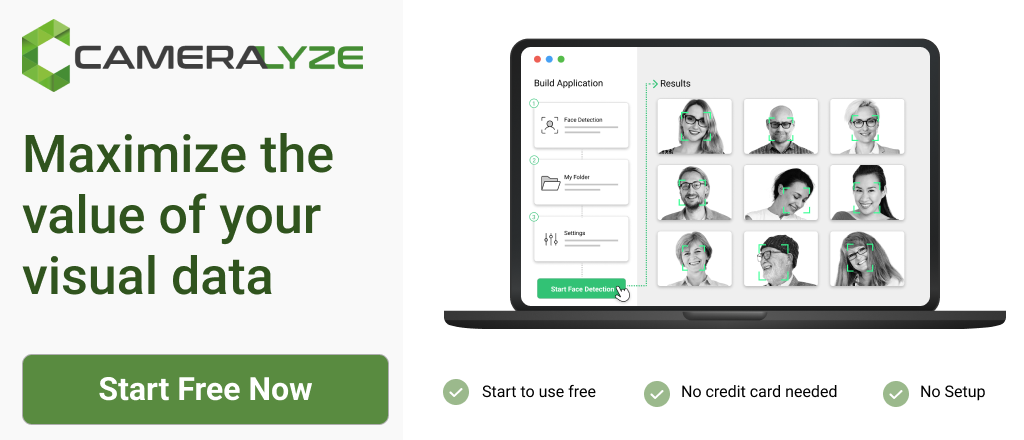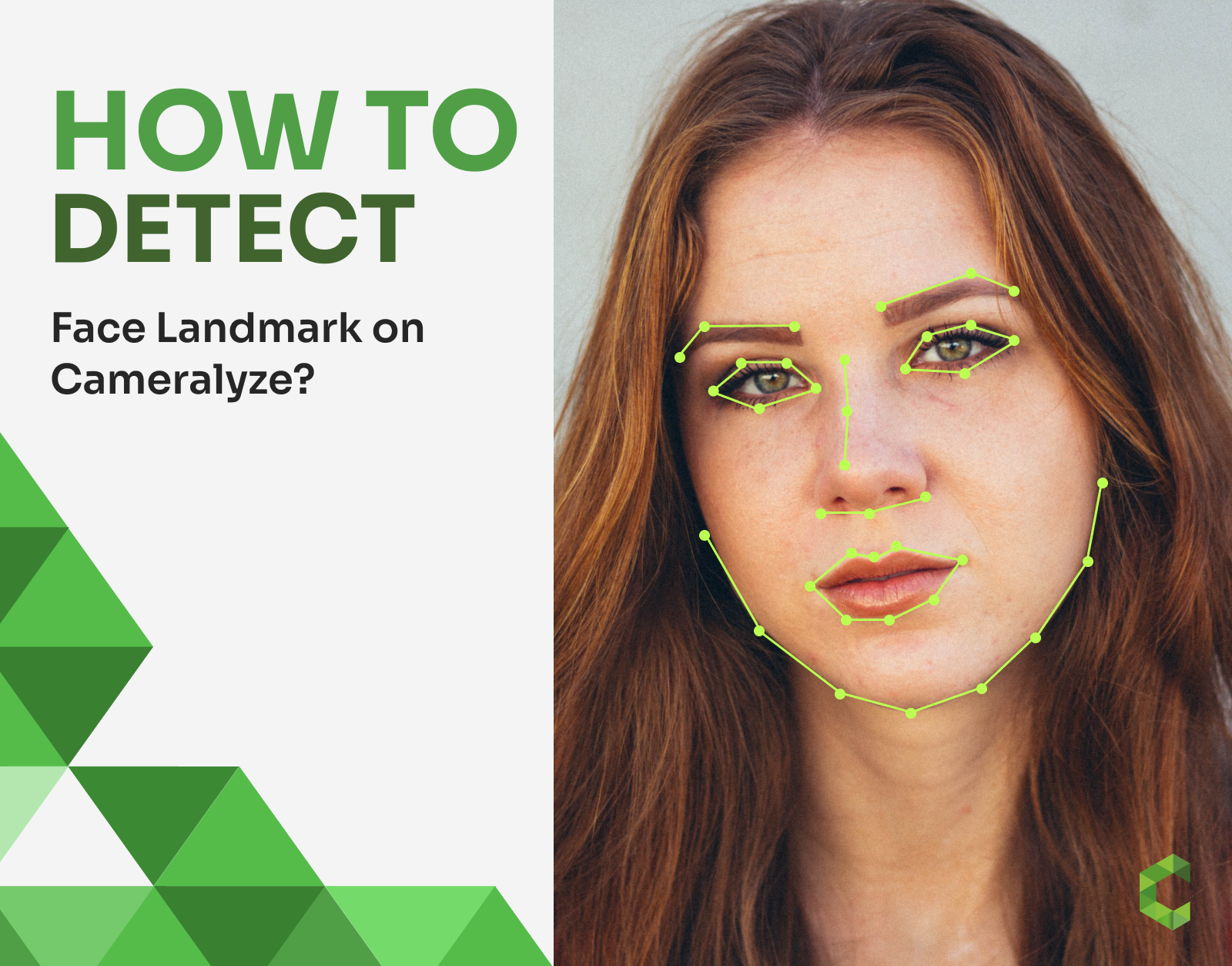
How to Detect Face Landmark on Cameralyze?
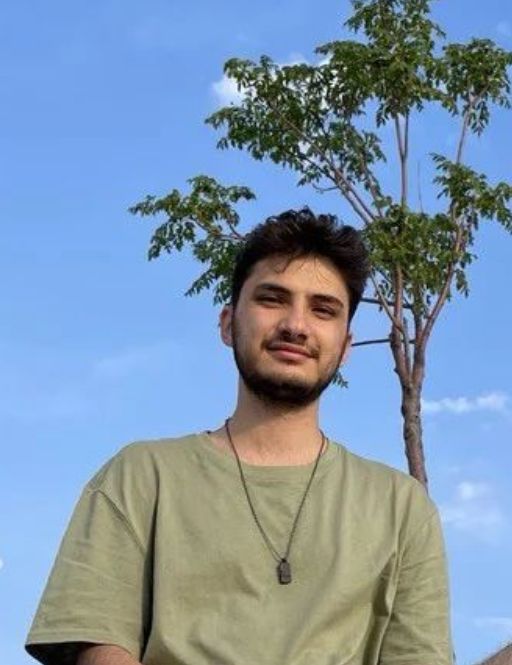
How to Detect Face Landmark on Cameralyze?
A computer vision task known as facial landmark detection requires a model to make predictions about key points that represent regions or landmarks on a human face, such as the eyes, the nose, the lips, and other facial characteristics.
Today, we will learn how to detect facial landmarks from an image on the Cameralyze no-code platform. Let’s go!
Video Guide of Cameralyze Face Landmark Application
Step-by-Step Guide to Cameralyze Face Landmark Application
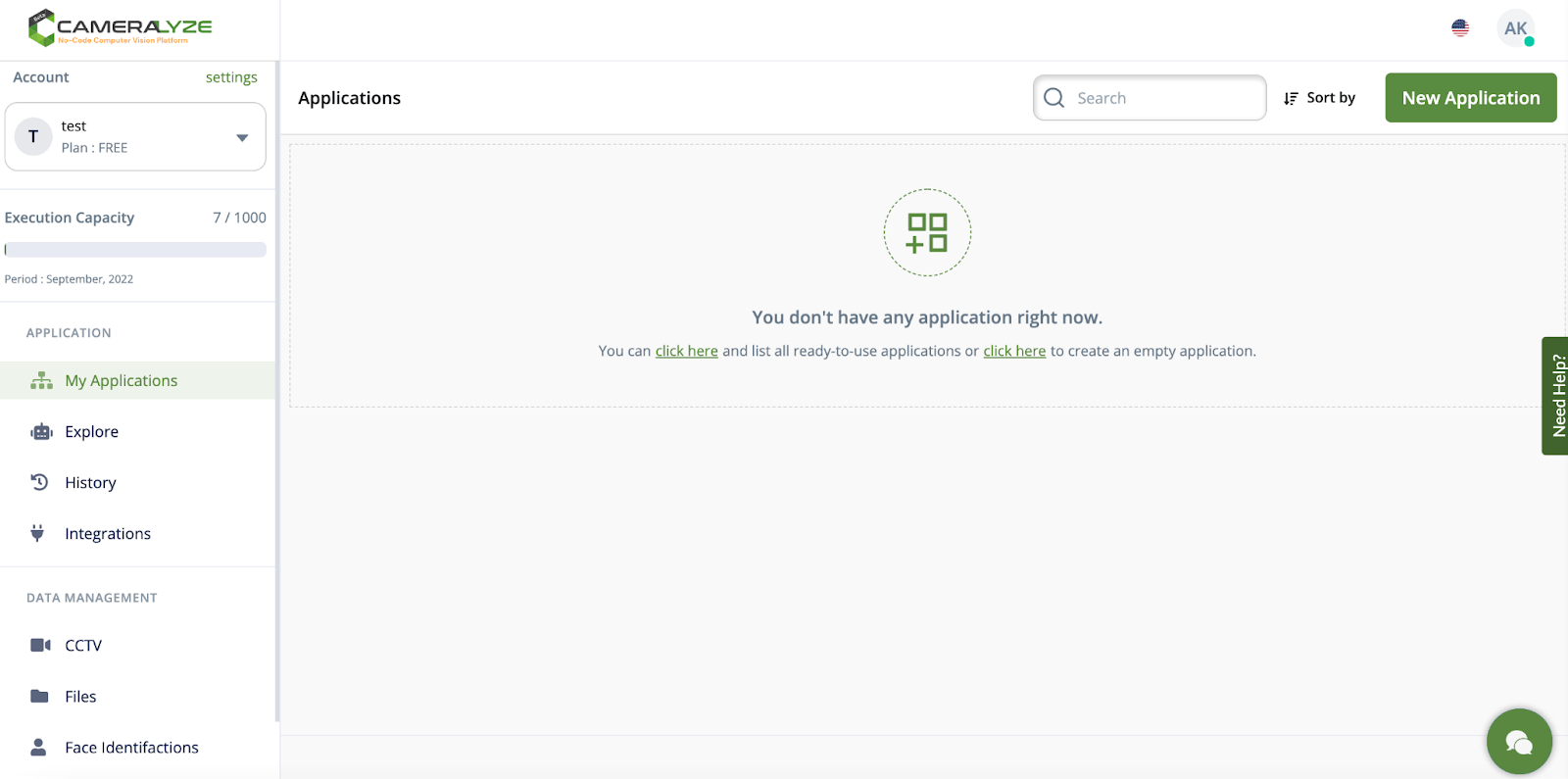
1- Here is the dashboard of Cameralyze. We are creating a "Face Landmark" detection application, so the thing that I need to do is to click the ‘’new application’’ button and go to the next page!
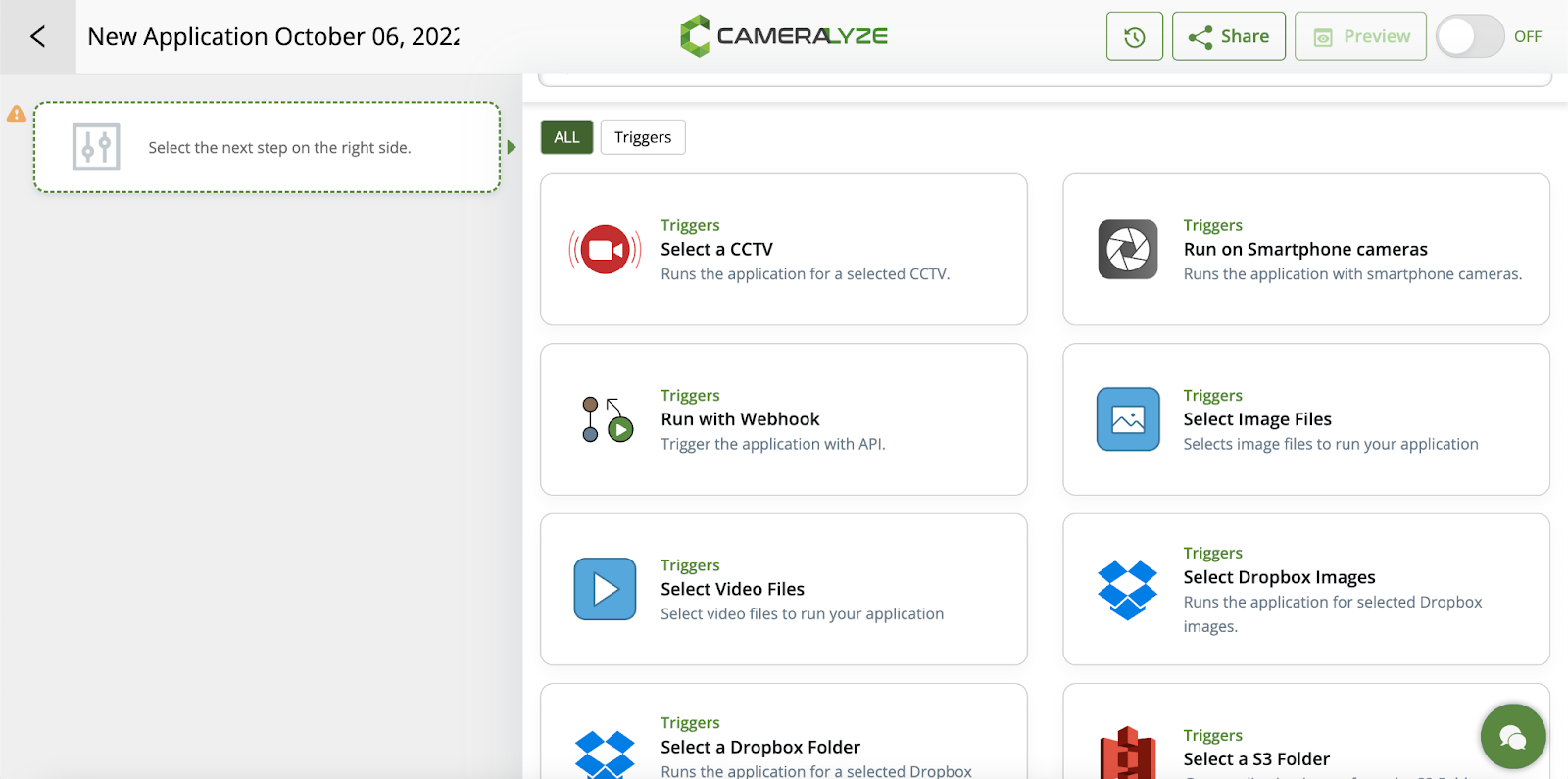
2- In the next step, I need to choose a trigger method to run my application. Here, I want to use image, so I will go with ‘’selected image files.’’
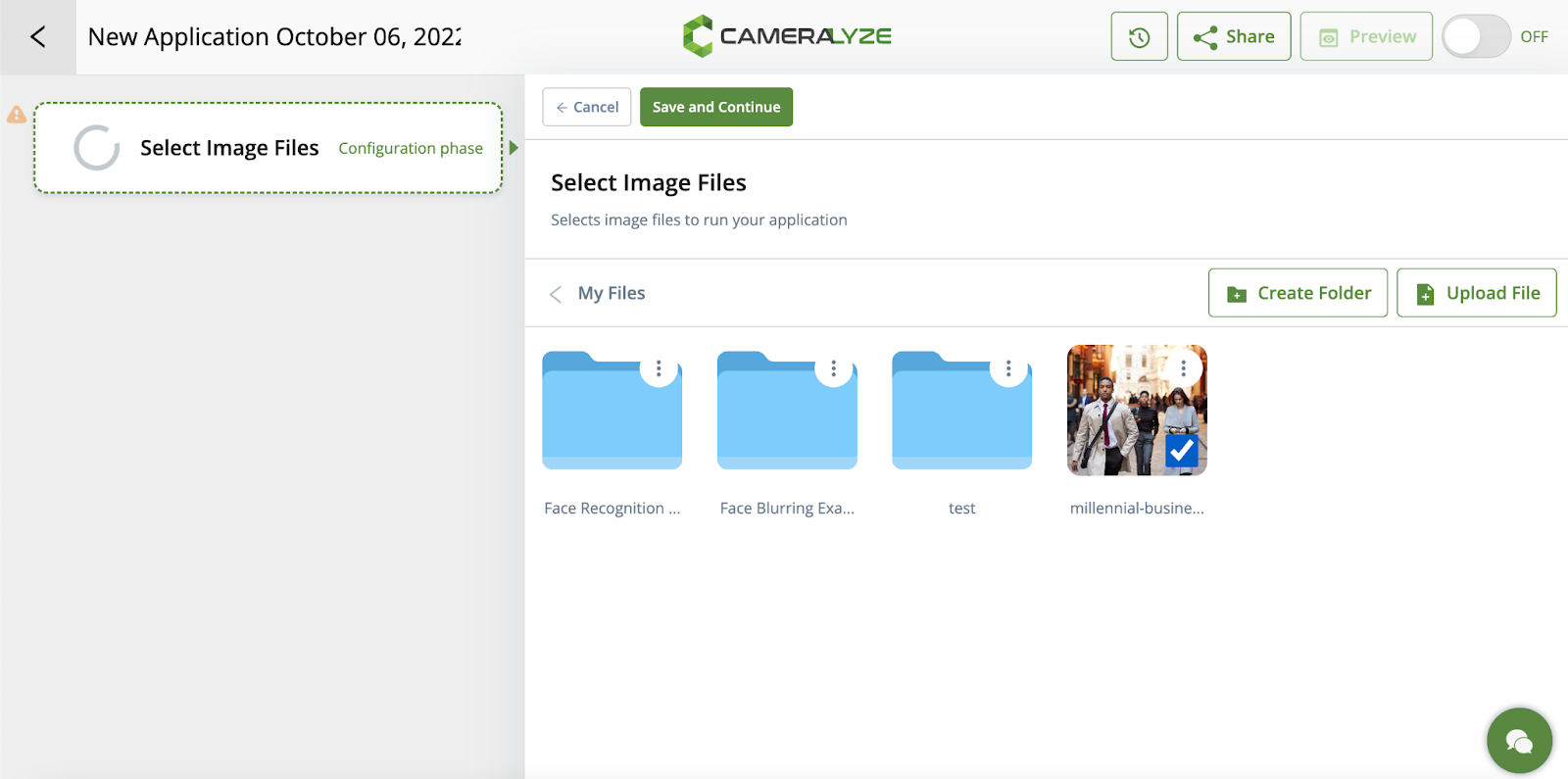
3- In the next step, I need to choose image/s so I choose an image. I can upload new images as well.
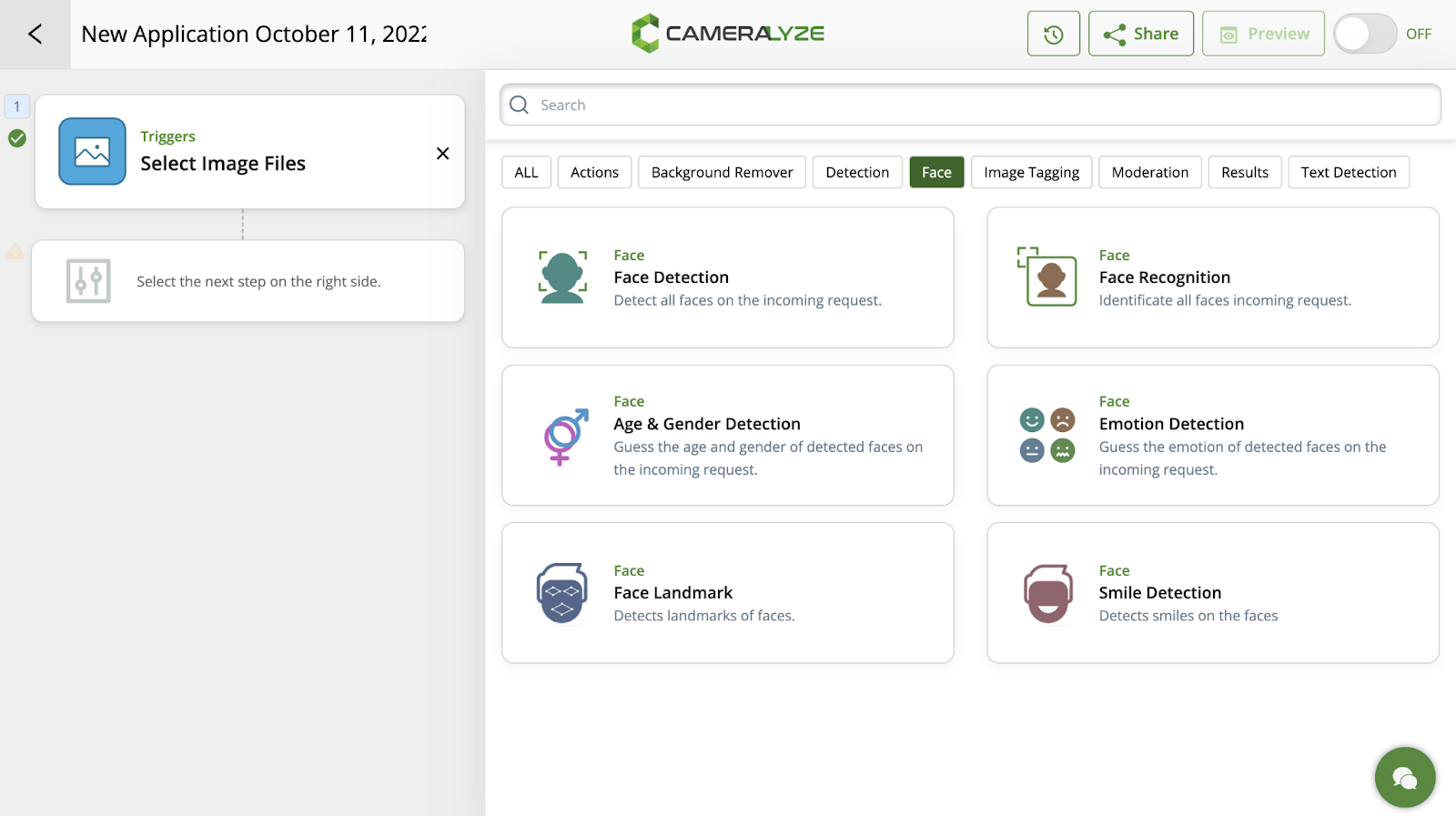
4- After selecting an image, I need to choose the face landmark to detect the facial landmarks of a face from an image.
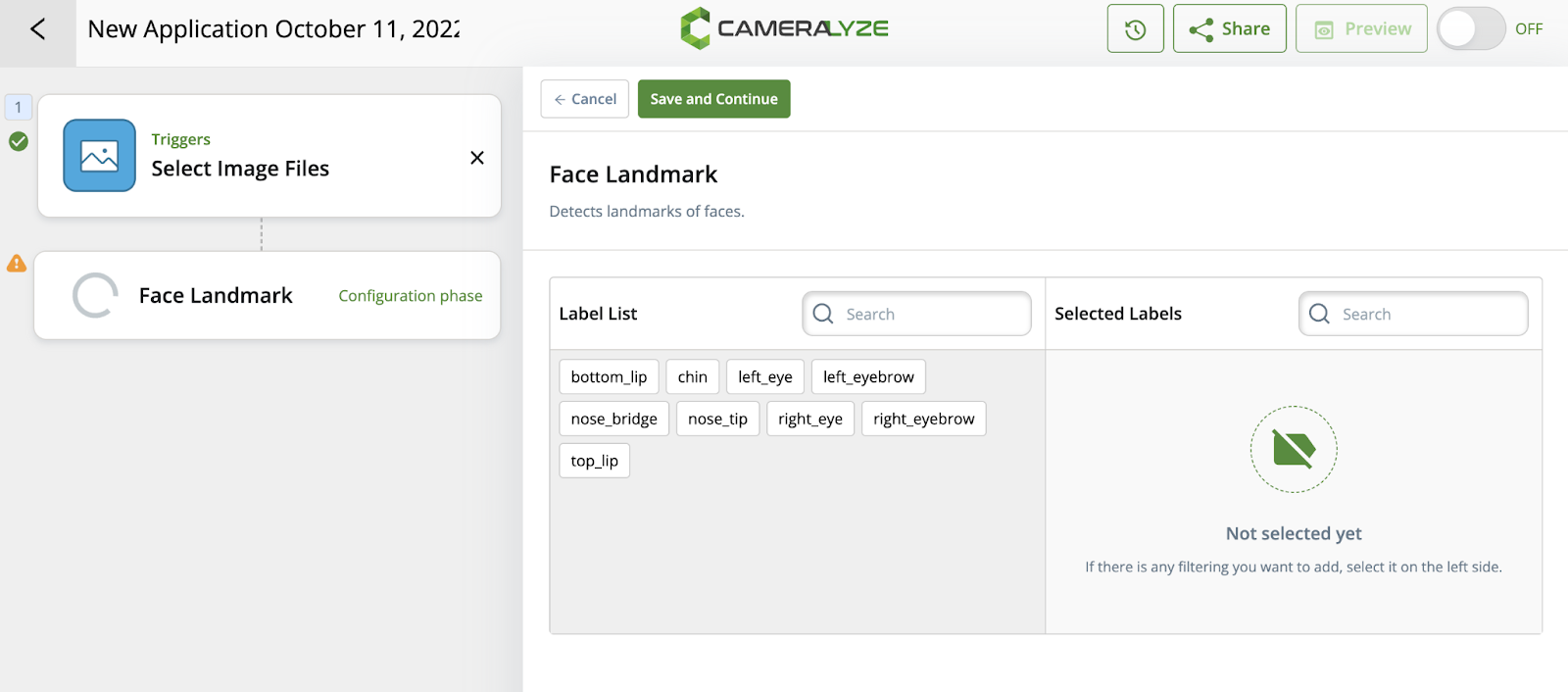
5- In the next step, I need to decide on the label list. After saving the settings, I will choose the action type. You can change lip color or find out eyes-open/close detection too!
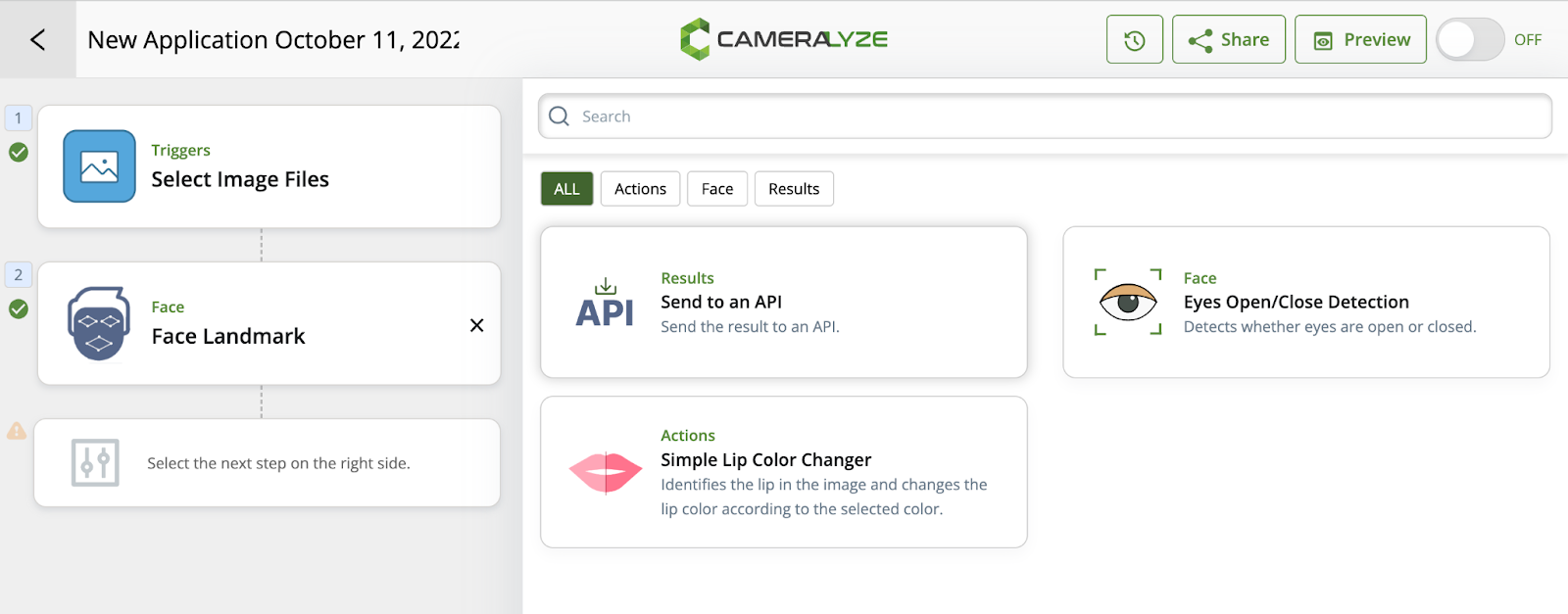
6- I want to send the results to the API I integrated beforehand.
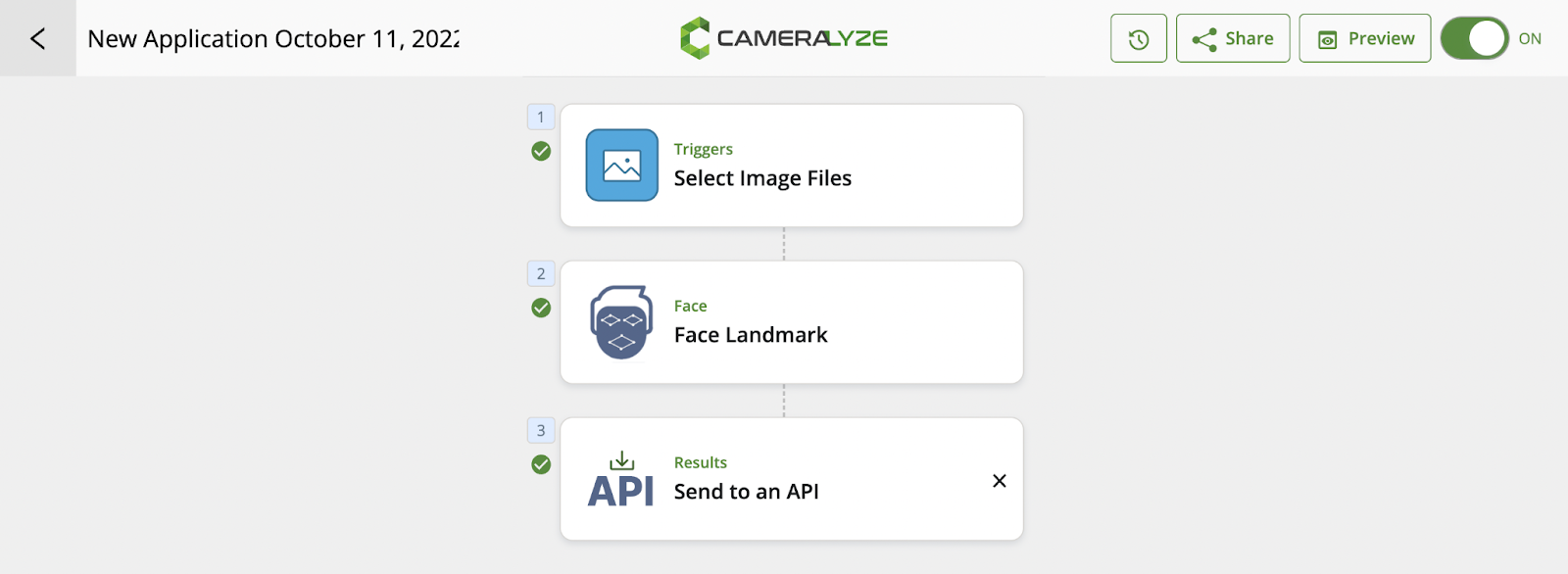
7- My application is ready now! It takes only seconds to set it. Here we can turn on the application and also preview it to see if it is working as I set it or not.
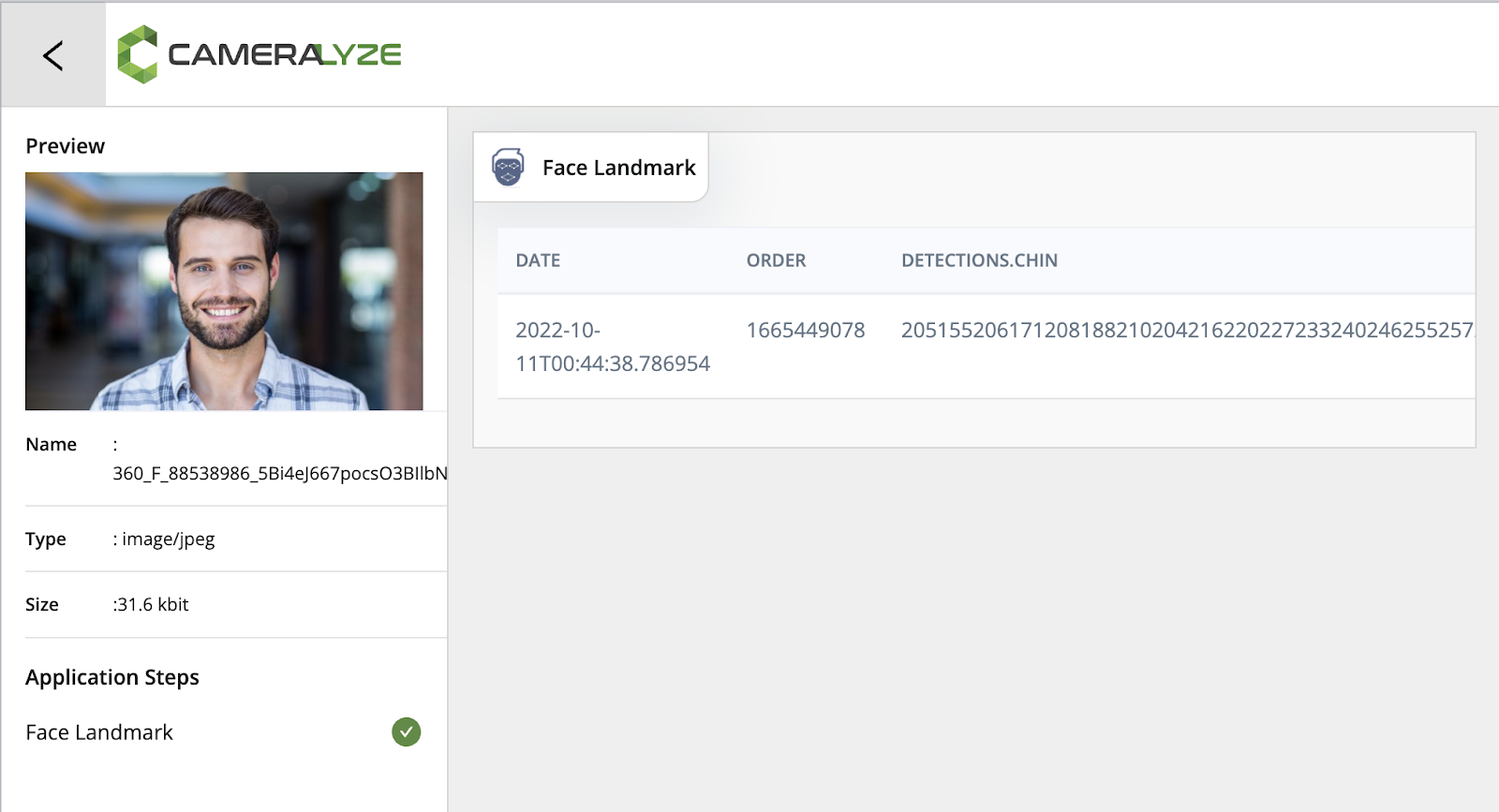
If you need a Face Landmark Detection solution, Cameralyze is here. Click here and enjoy the AI-Based Computer Vision technologies!